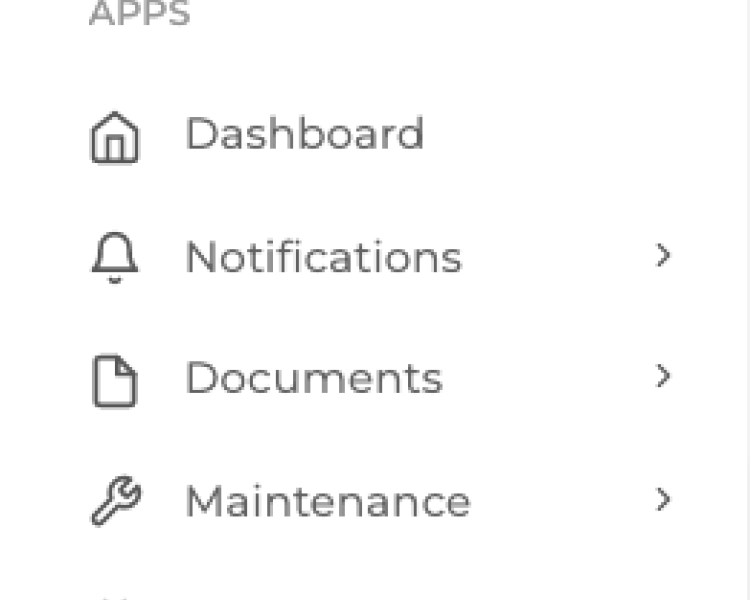KNOWLEDGE BASE
Support Documentation
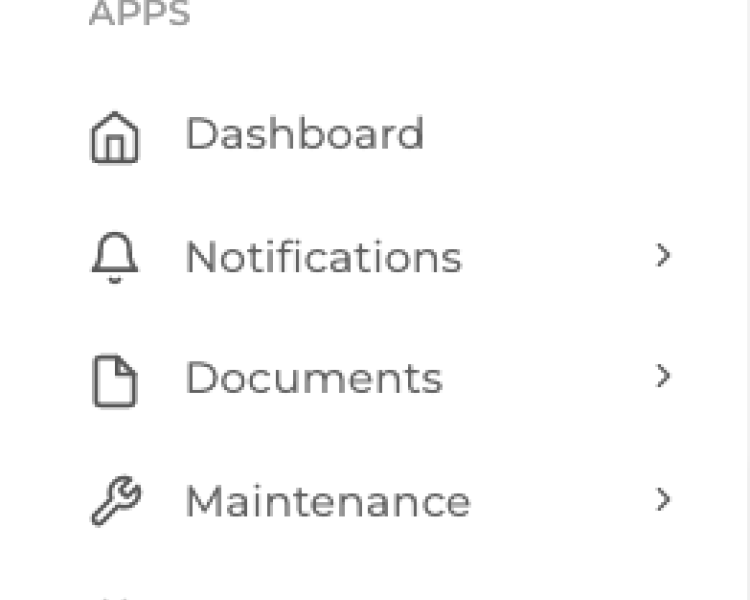
Add User to a Unit from Unit Profile
Monday, 22 April 2024 08:52Step 1: Click on the Units > units on the dashboard menu Step 2: Copy the unit Number Step 3: Click add new button to add new
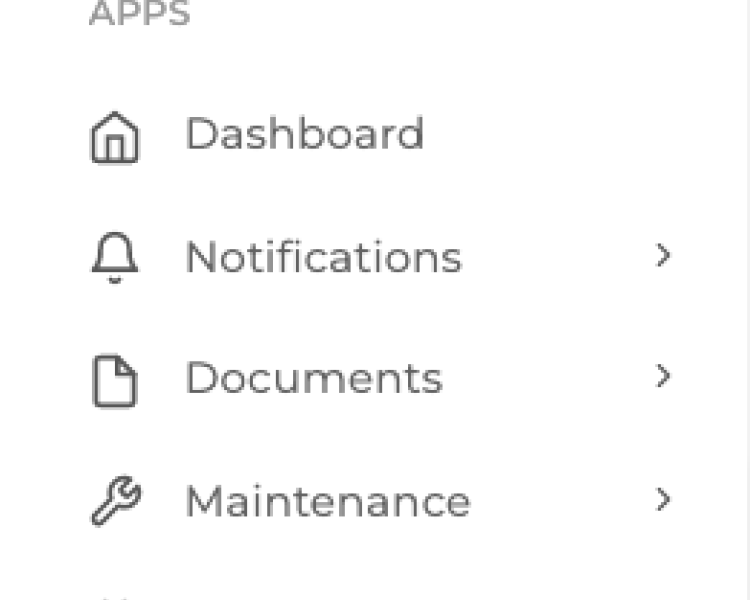
Bulk Import Units
Monday, 22 April 2024 08:52Step 1: Click on the Units > units on the dashboard menu Step 2: Click download template Step 3: Input Details on the Excel File Step 4: Click import button Step 5: Drop the file or Browse to Upload...
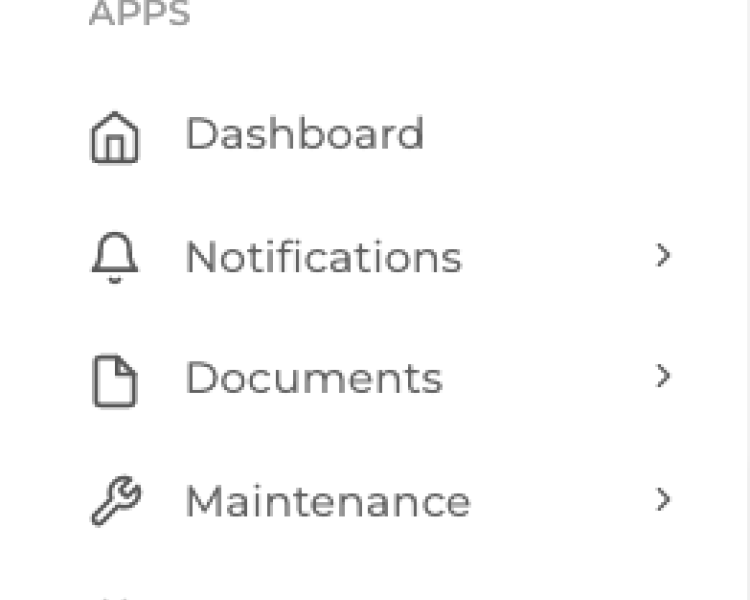
Create Maintenance Request from Unit Profile
Monday, 22 April 2024 08:52Step 1: Click on the Units > units on the dashboard menu Step 2: Click the Unit Profile number Step 3: Click the Maintenance tab and Add New button
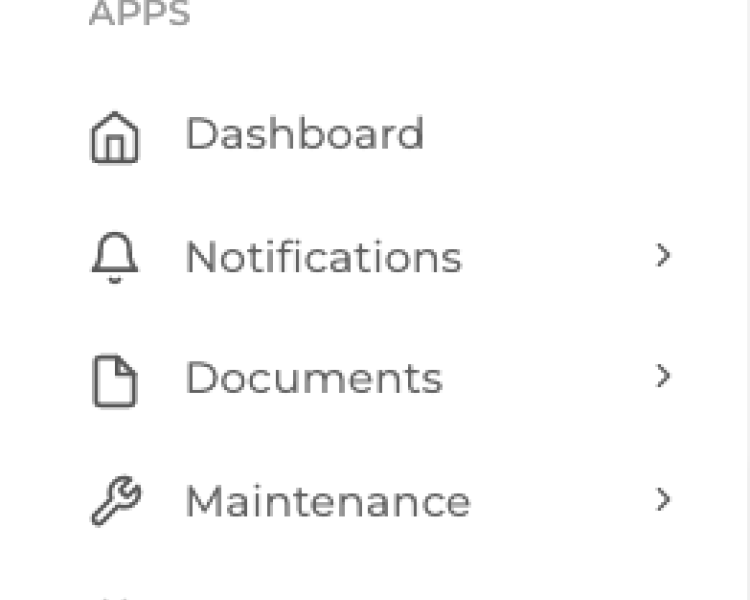
Create New Parking Stall Record
Monday, 22 April 2024 08:52Step 1: Click on the Units > units on the dashboard menu Step 2: Click the Unit Profile number Step 3: Click the Parking tab and Add New button Step 4: Add the parking stall number and hit save
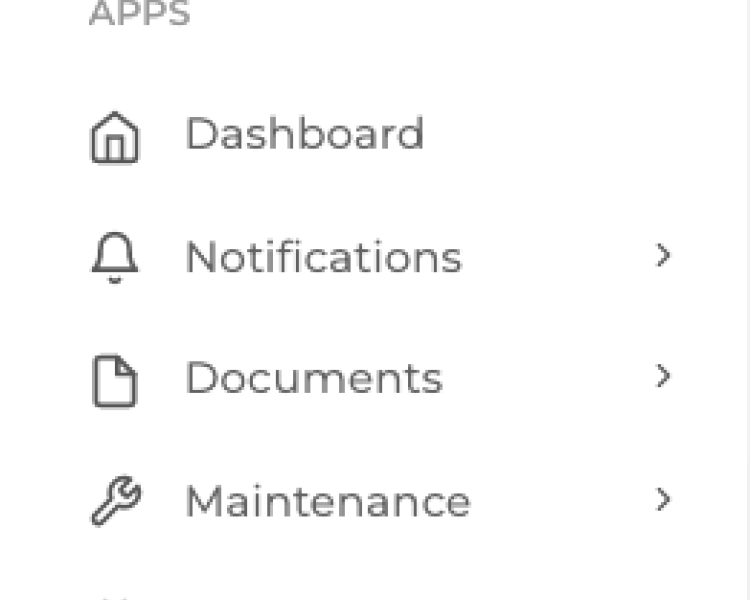
Create New Pet Record
Monday, 22 April 2024 08:52Step 1: Click on the Units > units on the dashboard menu Step 2: Click the Unit Profile number Step 3: Click the Pets tab and Add New button Step 4: Add the pet details
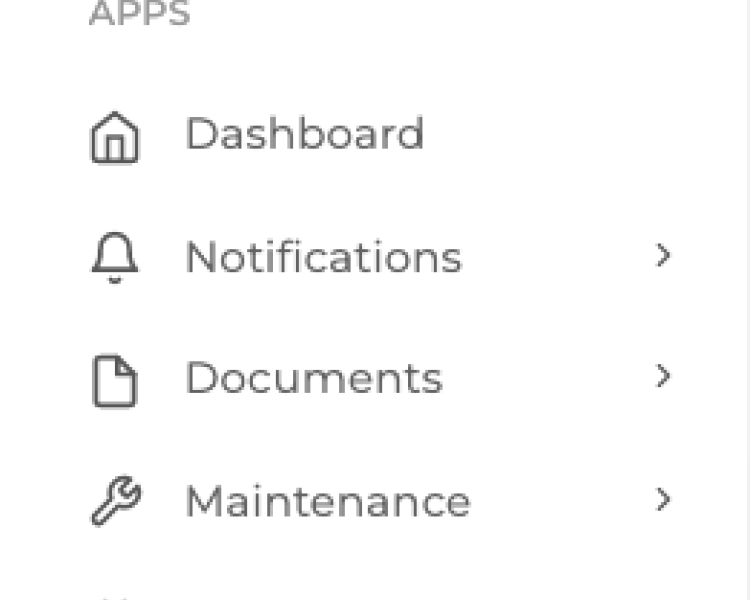
Create New Unit
Monday, 22 April 2024 08:52Step 1: Click on the Units > units on the dashboard menu Step 2: Click the Add new unit button Step 3: Input Unit details
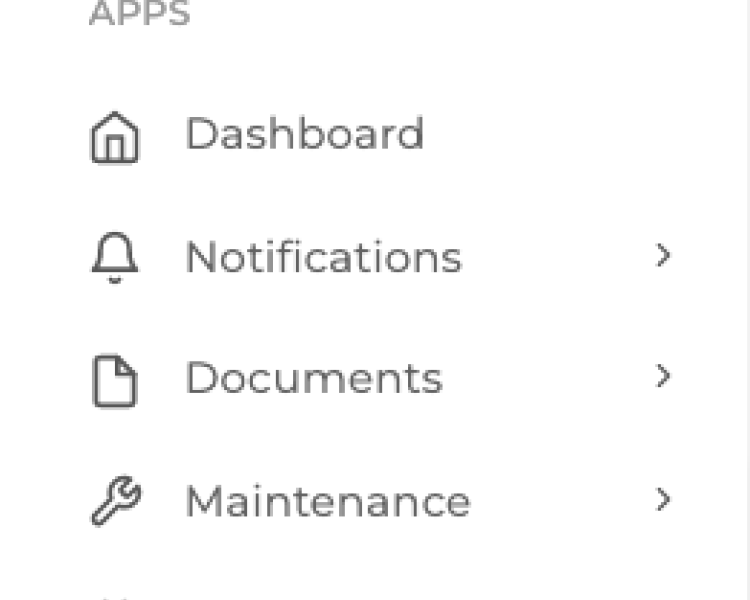
Create New Vehicle Record
Monday, 22 April 2024 08:52Step 1: Click on the Units > units on the dashboard menu Step 2: Click the Add new unit button Step 3: Click the V ehicle tab Step 4: Click the Add New button Step 4: Input vehicle record on the pop...
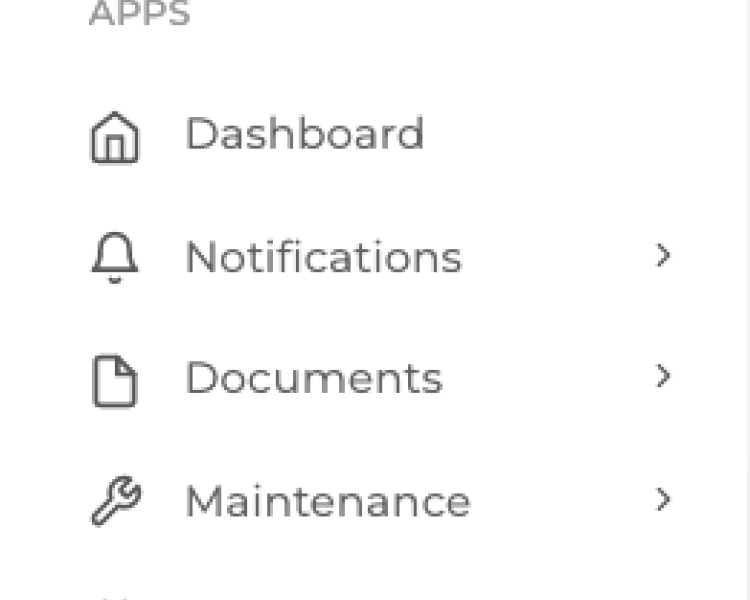
Create Reservation from Unit Profile
Monday, 22 April 2024 08:52Step 1: Click on the Units > units on the dashboard menu Step 2: Click the Add new unit button Step 3: Click the Reservations tab Step 4: Click the Add New button
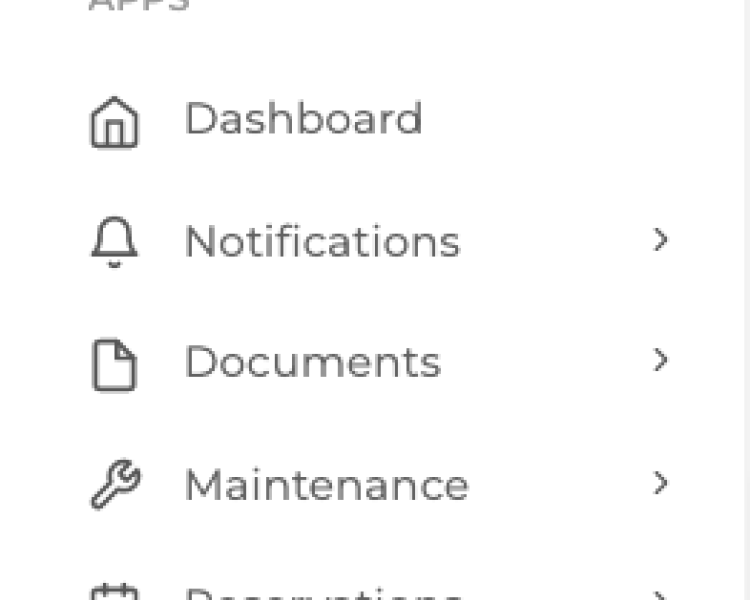
Create Unit Group
Monday, 22 April 2024 08:52Step 1: Click on the Units > unit groups on the dashboard menu Step 2: Click the Add new button Step 3: Input Group Details then select Unit Group on drop down Step 4: Search for the Unit Number and...
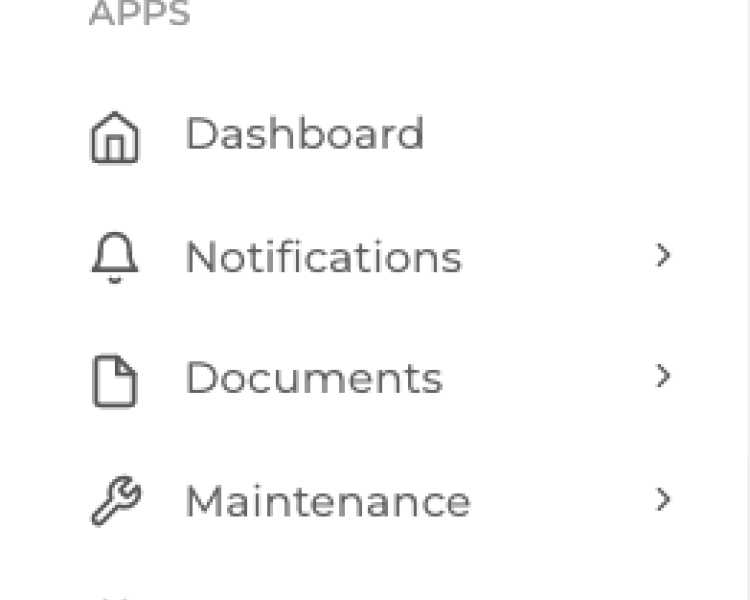
Delete a Unit
Monday, 22 April 2024 08:52Step 1: Click on the Units > unit groups on the dashboard menu Step 2: Click the Trash Bin icon beside the unit you want to delete Step 3: Confirm deletion on the pop up window
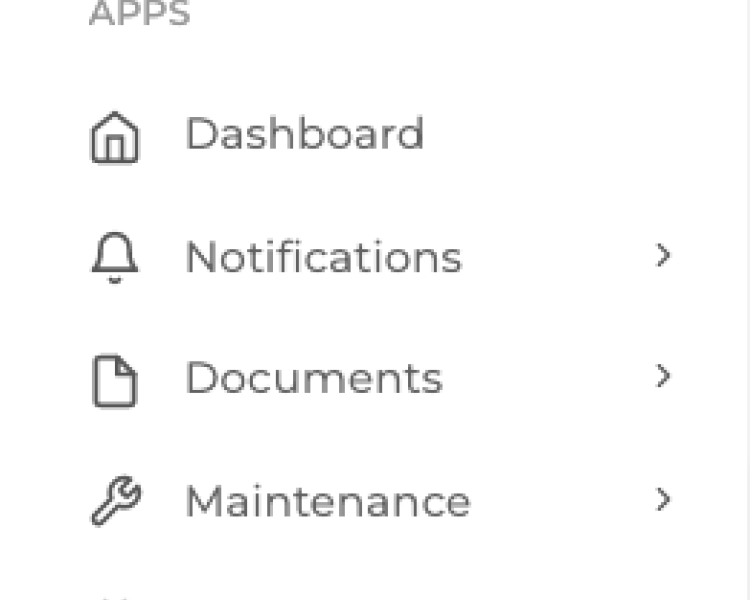
Edit a unit number
Monday, 22 April 2024 08:52Step 1: Click on the Units > unit groups on the dashboard menu Step 2: Click the Pen icon beside the unit you want to delete Step 3: Edit the Unit Number Step 4: Click Save
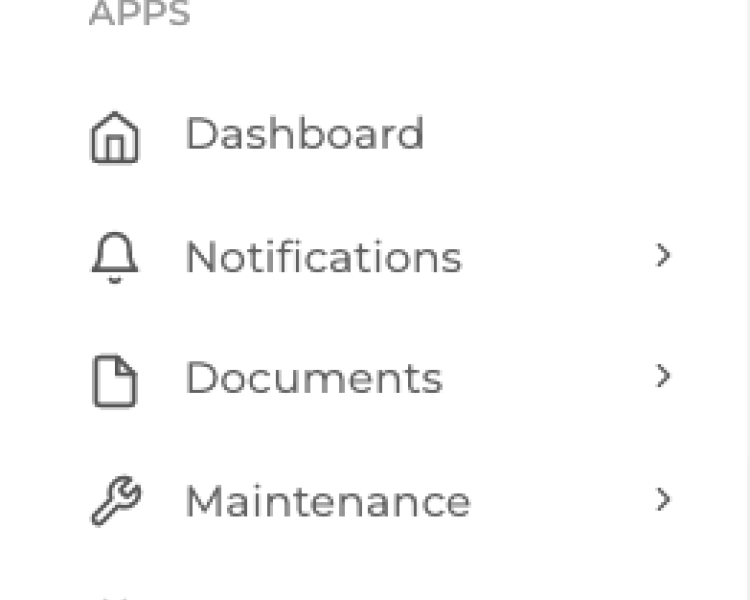
Search for a unit
Monday, 22 April 2024 08:52Step 1: Click on the Units > unit groups on the dashboard menu Step 2: Use the search bar to search for a unit
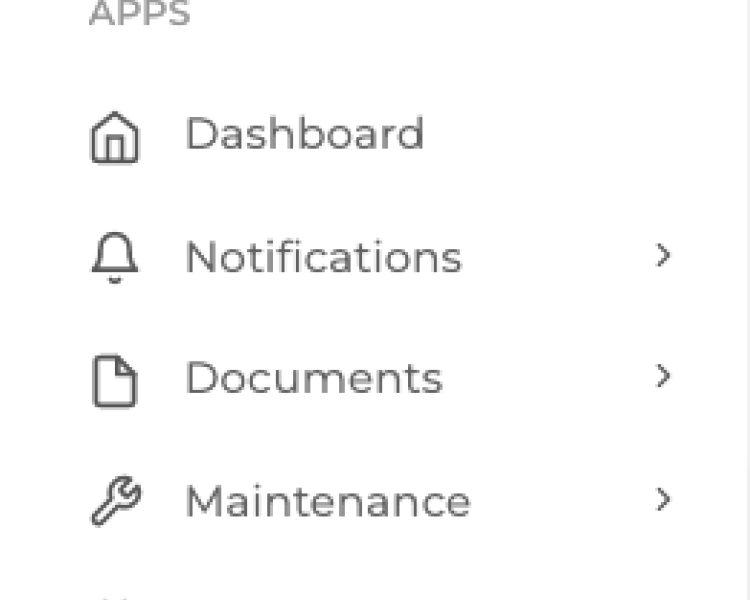
Search for Maintenance Records from Unit Profile
Monday, 22 April 2024 08:52Step 1: Click on the Units > units on the dashboard menu Step 2: Click the unit number Step 3: Click the maintenance tab Step 4: Use the search button to search for a maintenance record
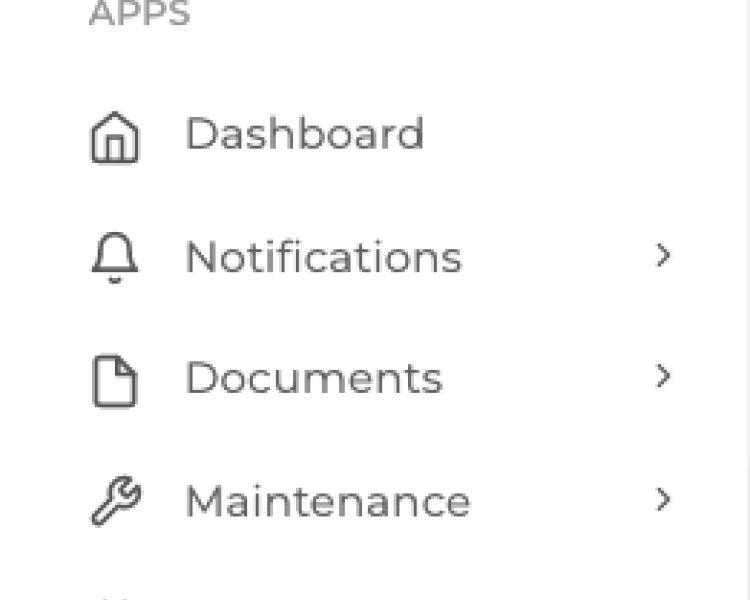
Search for Parking Stalls from Unit Profile
Monday, 22 April 2024 08:52Step 1: Click on the Units > units on the dashboard menu Step 2: Click the unit number Step 3: Click the Parking Tab Step 4: Use the search button to search for a Parking Stall record
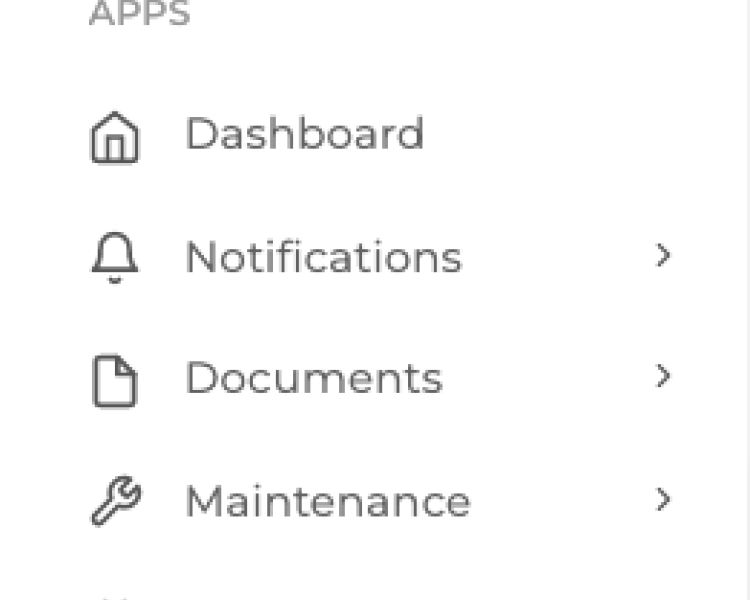
Search for Pets from Unit Profile
Monday, 22 April 2024 08:52Step 1: Click on the Units > units on the dashboard menu Step 2: Click the unit number Step 3: Click the Pets Tab Step 4: Use the search button to search for a Parking Stall record
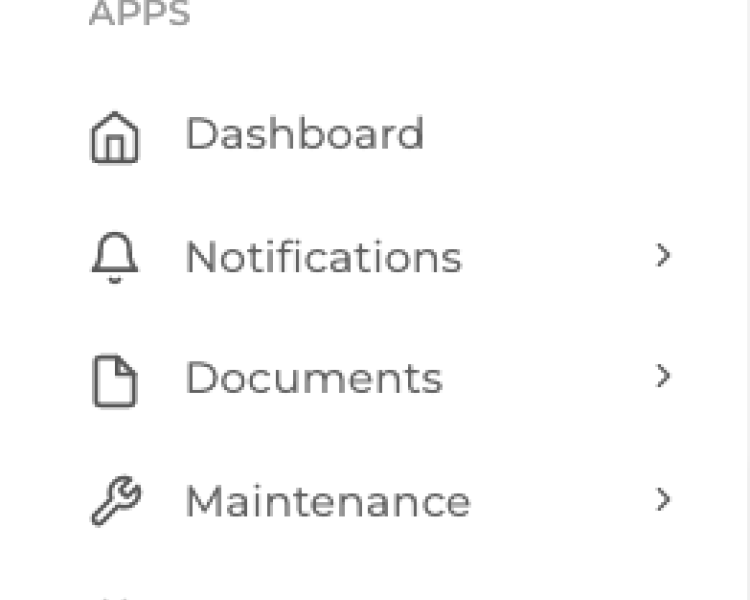
Search for Reservations from Unit Profile
Monday, 22 April 2024 08:52Step 1: Click on the Units > units on the dashboard menu Step 2: Click the unit number Step 3: Click the Reservations Tab Step 4: Use the search button to search for the reservations tab
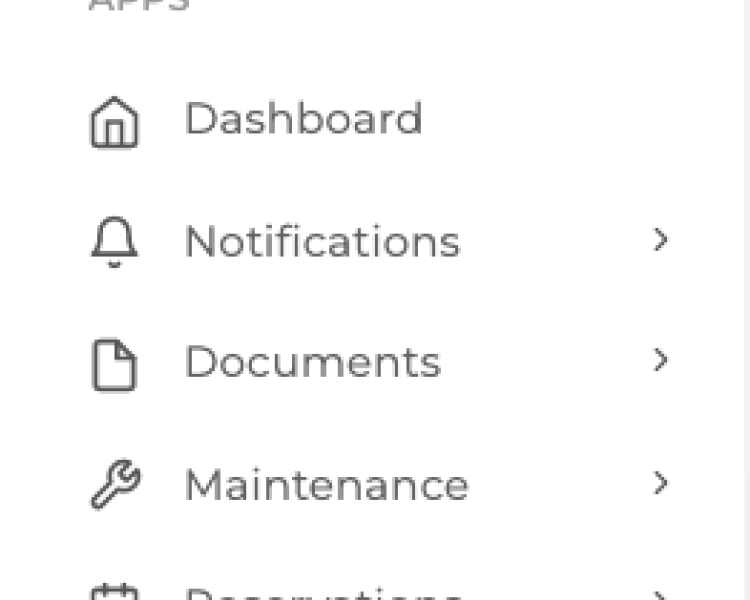
Search for Unit Group
Monday, 22 April 2024 08:52Step 1: Click on the Units > unit groups on the dashboard menu Step 2: Use the search button to search for a Unit Group
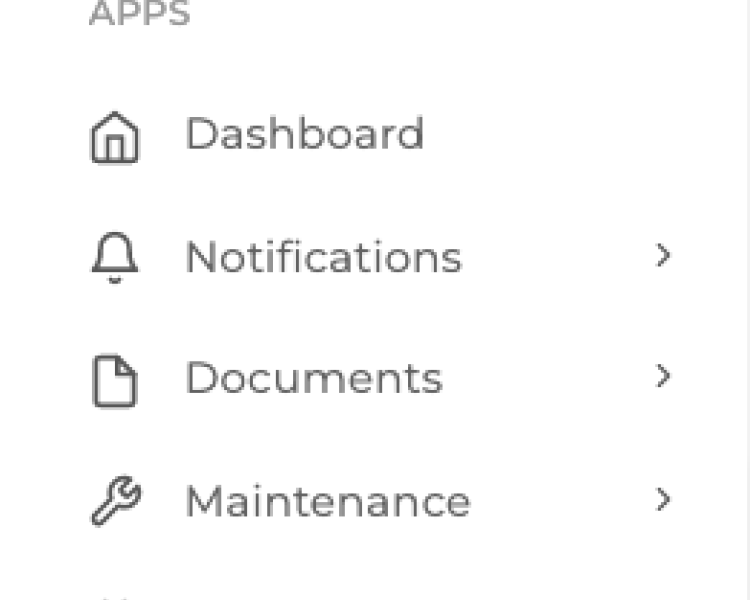
Search for User from Unit Profile
Monday, 22 April 2024 08:52Step 1: Click on the Units > units on the dashboard menu Step 2: Click on the unit number Step 3: Click on the Unit Users tab then use the search bar to search for a unit profile
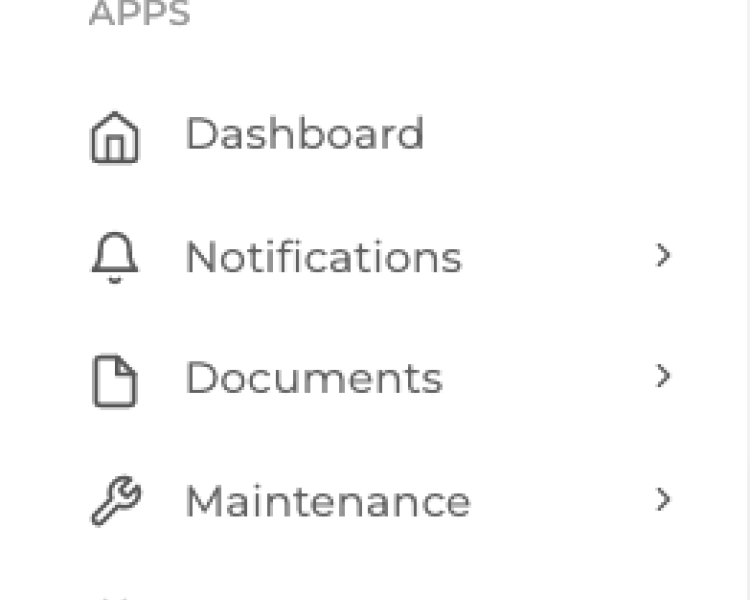
Search for Vehicles from Unit Profile
Monday, 22 April 2024 08:52Step 1: Click on the Units > units on the dashboard menu Step 2: Click on the unit number Step 3: Click on the Vehicles tab then use the search bar to search for a vehicle
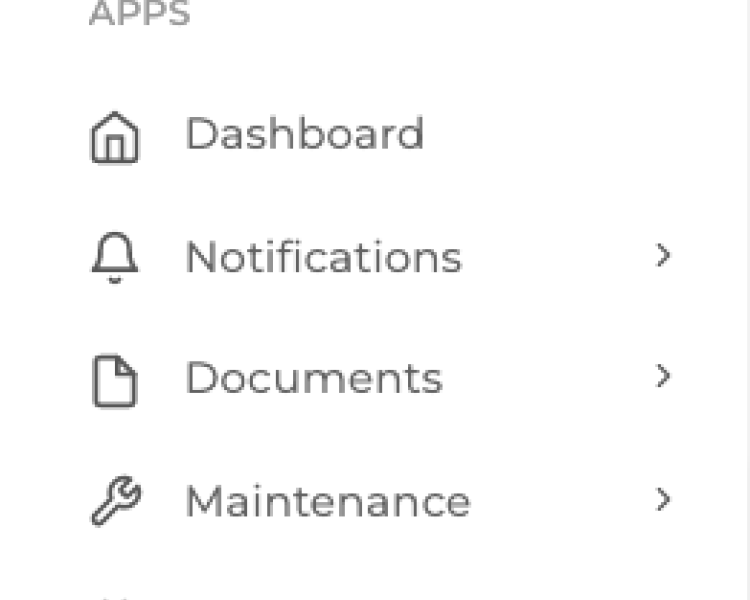
View a Unit User History
Monday, 22 April 2024 08:52Step 1: Click on the Units > units on the dashboard menu Step 2: Click on the unit number Step 3: Click on the Unit User History tab then use the search bar to search

View and Manage a Unit
Monday, 22 April 2024 08:52Step 1: Click on the Units > units on the dashboard menu Step 2: Click on the unit number Step 3: View the Unit Profile
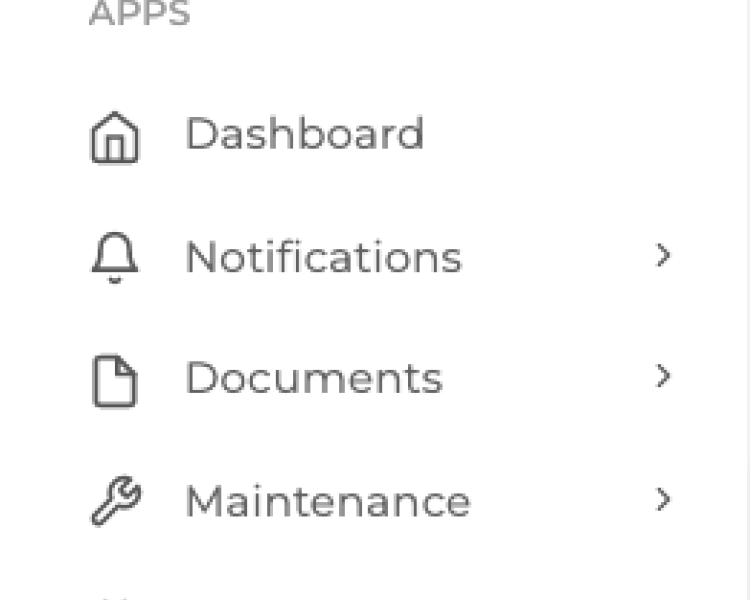
View Maintenance Requests By Unit
Monday, 22 April 2024 08:52Step 1: Click on the Units > units on the dashboard menu Step 2: Click on the unit number Step 3: Click the Maintenance tab to view

View Parking Stalls By Unit
Monday, 22 April 2024 08:52Step 1: Click on the Units > units on the dashboard menu Step 2: Click on the unit number Step 3: Click the Parking tab to view
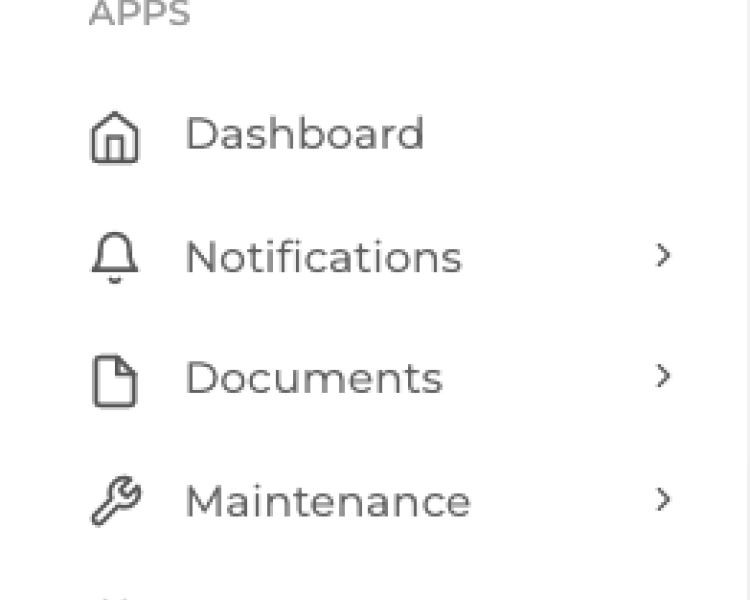
View Pets in a Unit
Monday, 22 April 2024 08:52Step 1: Click on the Units > units on the dashboard menu Step 2: Click on the unit number Step 3: Click the Pets tab to view
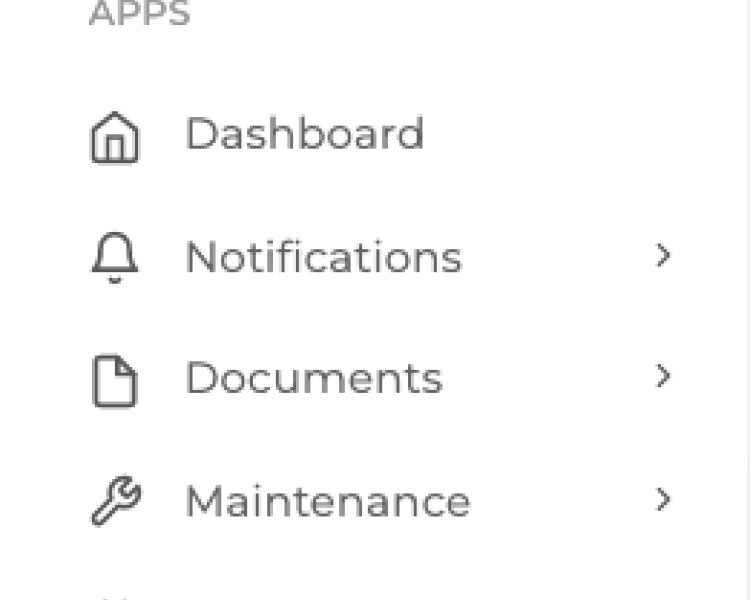
View Reservations By Unit
Monday, 22 April 2024 08:52Step 1: Click on the Units > units on the dashboard menu Step 2: Click on the unit number Step 3: Click the Reservations tab to view
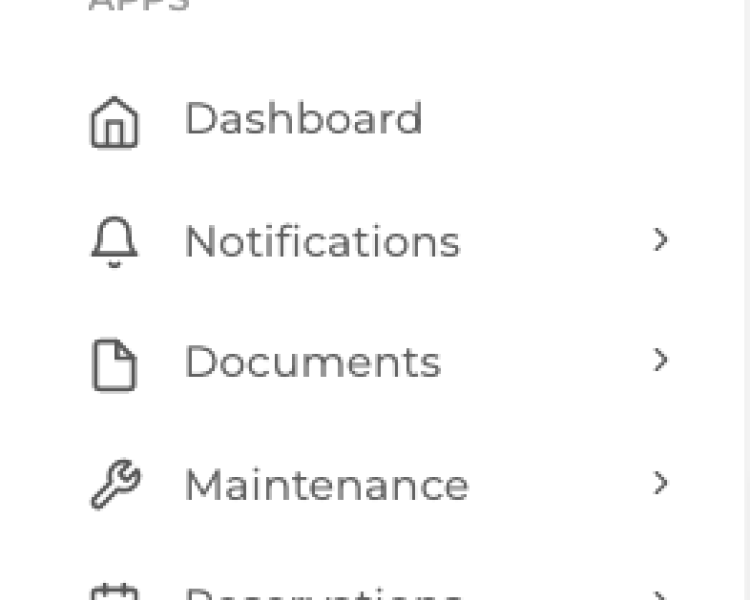
View Unit Group List
Monday, 22 April 2024 08:52Step 1: Click on the Units > unit groups on the dashboard menu
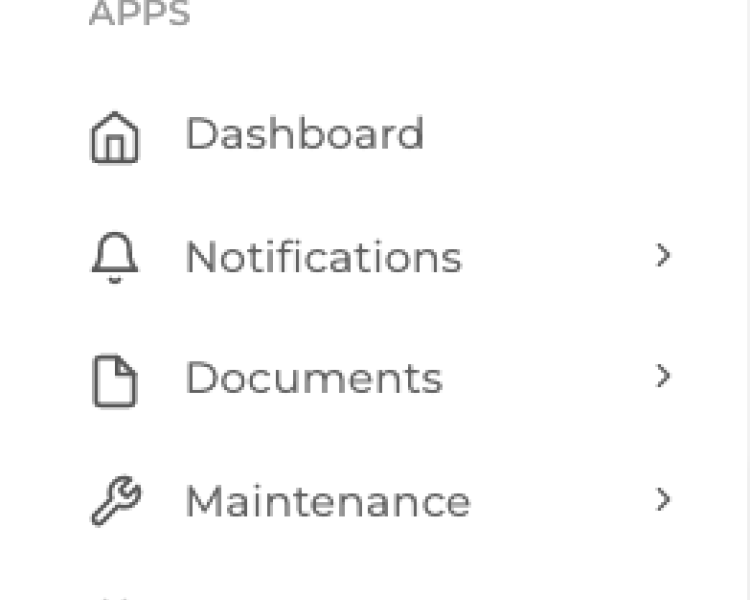
View vehicles by Unit
Monday, 22 April 2024 08:52Step 1: Click on the Units > units on the dashboard menu Step 2: Click on the unit number Step 3: Click on the Vehicle tab to view
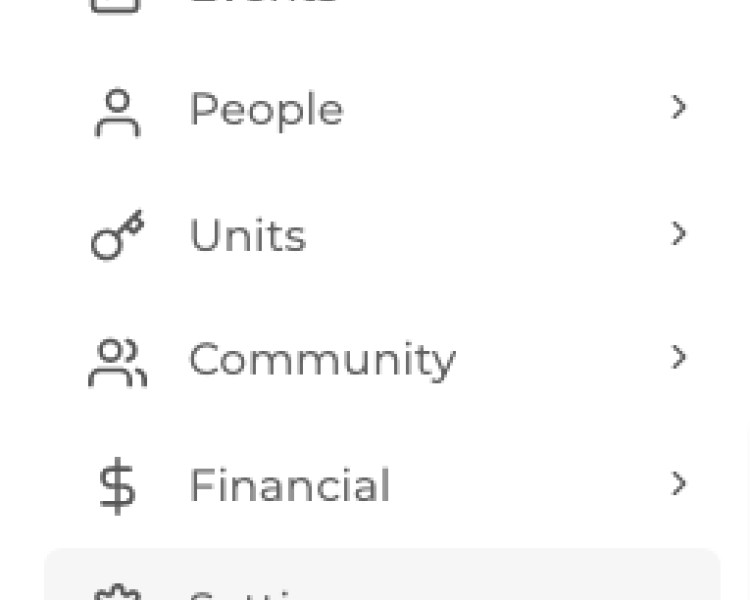
How to Bulk Import Properties
Wednesday, 17 April 2024 00:46Step 1: Click on Settings > Property List on the Dashboard Menu Step 2: Click on Download Template Step 3: Fill out the Excel file with the property details then Save Step 4: Click Import Step 5:...
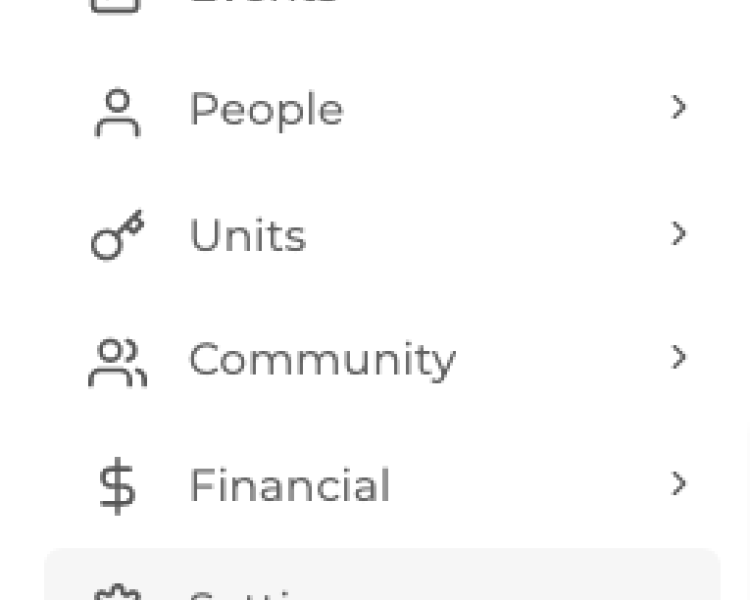
How to create new property
Wednesday, 17 April 2024 00:46Step 1: Click on Settings > Property List on the Dashboard Menu Step 2: Click Add New Step 3: Click Update Image to set property photo Step 4: Input property name Step 5: Select property type: Step...
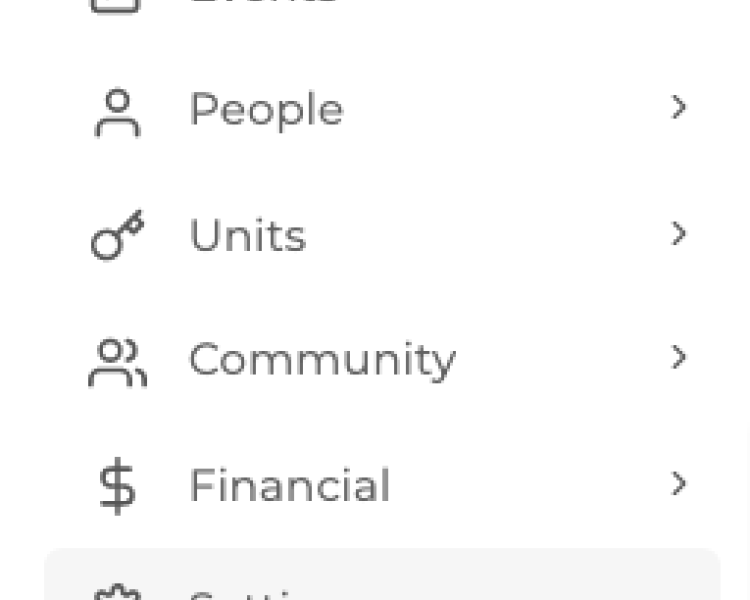
How to delete property
Wednesday, 17 April 2024 00:46Step 1: Click on Settings > Property List on the Dashboard Menu Step 2: Click the Trash Bin icon beside the property name you want to delete Step 3: Confirm deletion on the pop-up window
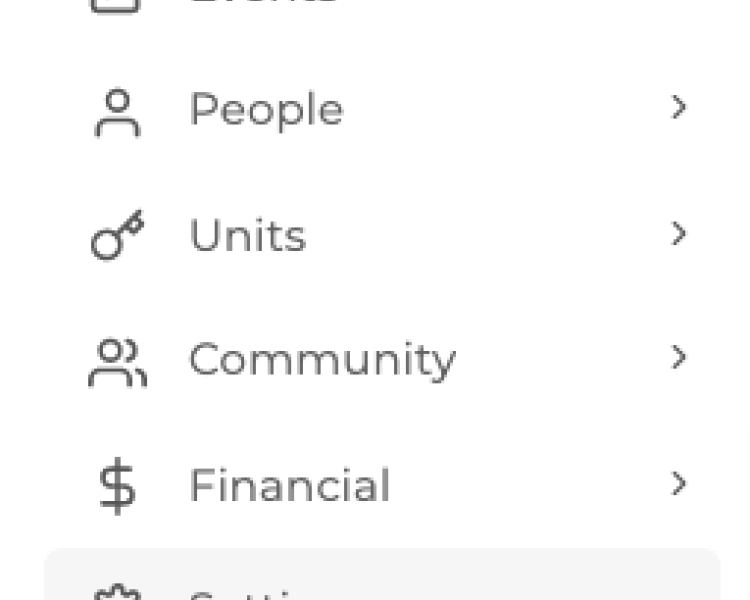
How to edit property
Wednesday, 17 April 2024 00:46Step 1: Click on Settings > Property List on the Dashboard Menu Step 2: Click the Pen icon beside the property name you want to edit Step 3: Edit Property Details Step 4: Double-check the edit on...
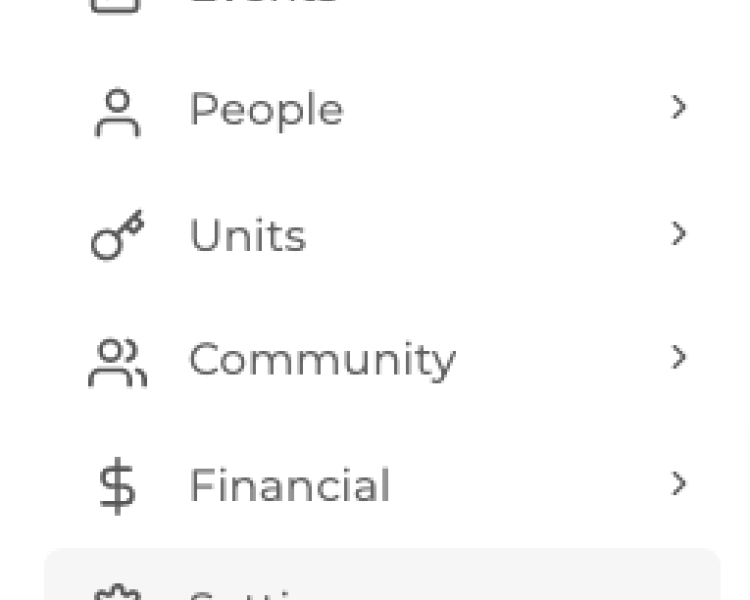
Search for property
Wednesday, 17 April 2024 00:46Step 1: Click on Settings > Property List on the Dashboard Menu Step 2: Use the search bar button to search for a property
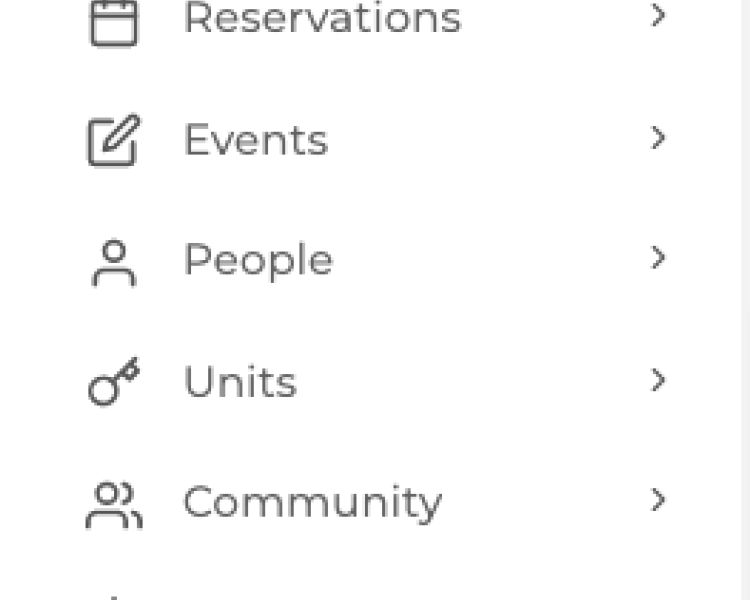
View and Print Promo Poster
Wednesday, 17 April 2024 00:46Step 1: Click on Settings > Property Preference on the Dashboard Menu Step 2: Click the poster icon to view promo poster Step 3: Click the Print button to print the poster
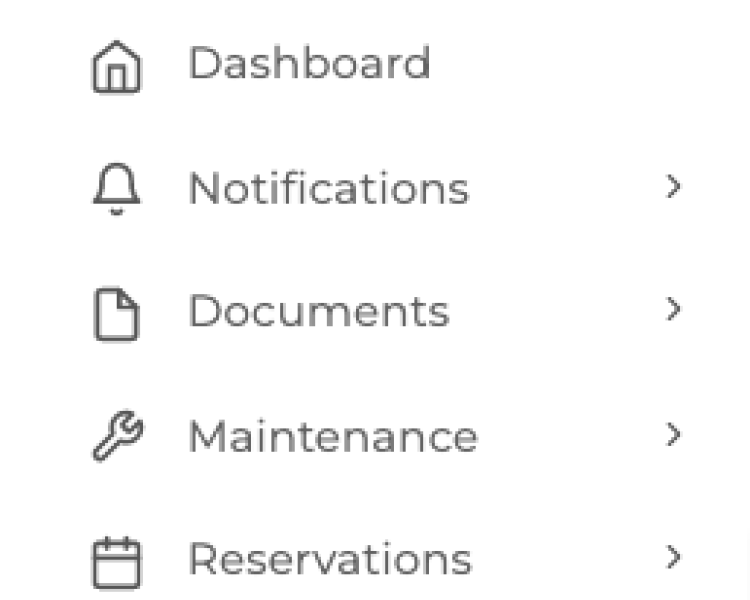
Reject user join request
Sunday, 14 April 2024 15:53Step 1: Select People > Join request on dashboard menu Step 2: Click on the "x" icon to reject user Step 3: Input the reason for rejection on the Pop-up window and click accept
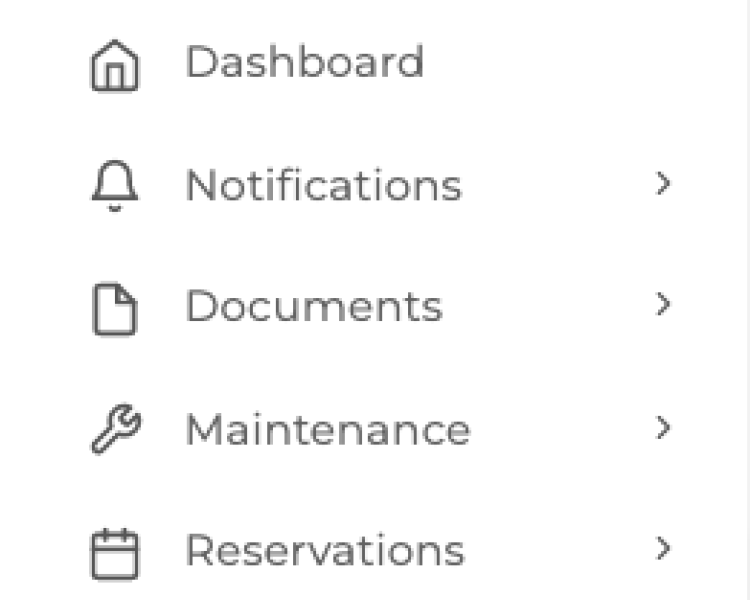
Search for user group
Sunday, 14 April 2024 15:53Step 1: Select People > User Groups on dashboard menu Step 2: Use the search bar to input details for the search
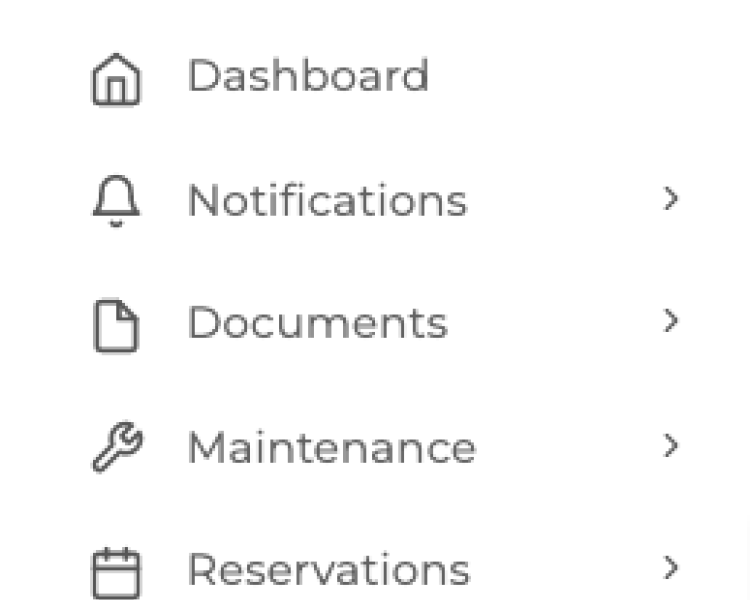
Search for Modules in Permissions
Sunday, 14 April 2024 15:53Step 1: Select People > User Types on the dashboard menu Step 2: Click the Pen Icon beside the name of the user Step 3: Click the permission Tab Step 4: Use the search bar to type in the details of...
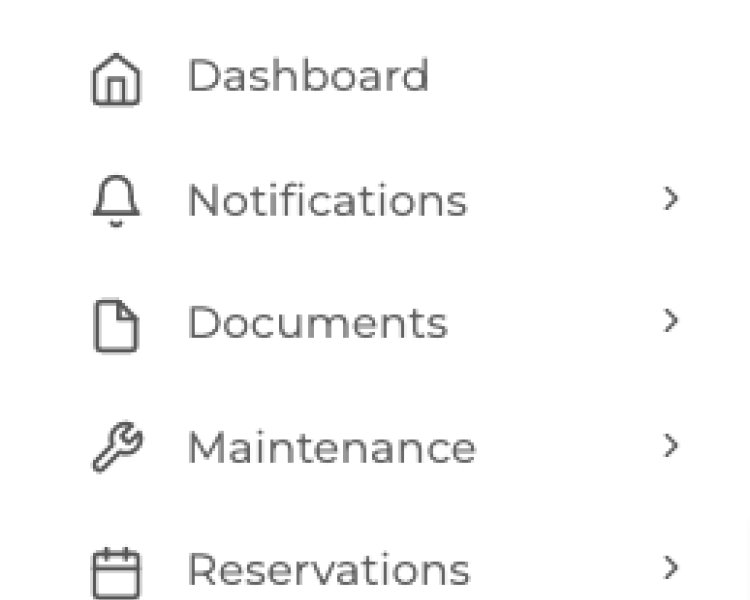
Search for User Types
Sunday, 14 April 2024 15:53Step 1: Select People > User Types on the dashboard menu Step 2: Use the Search Bar to search for the user type
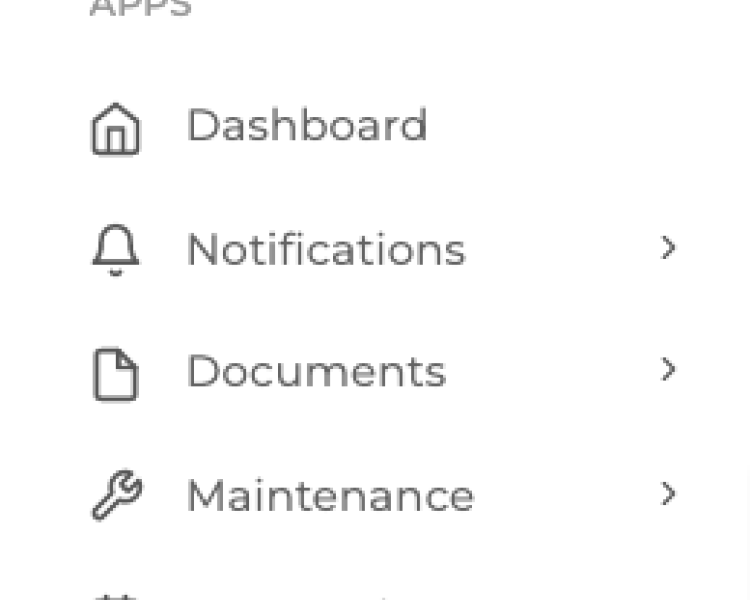
Search for a User details
Sunday, 14 April 2024 15:53Step 1: Select People > User List on the dashboard menu Step 2: Use the Search Bar to search for the user
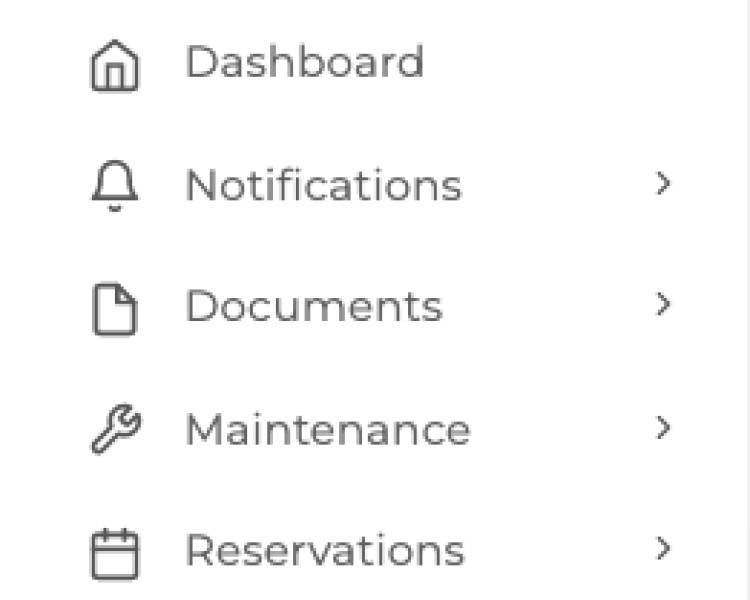
View user Groups List
Sunday, 14 April 2024 15:53Step 1: Select People > User Groups on the dashboard menu Step 2:
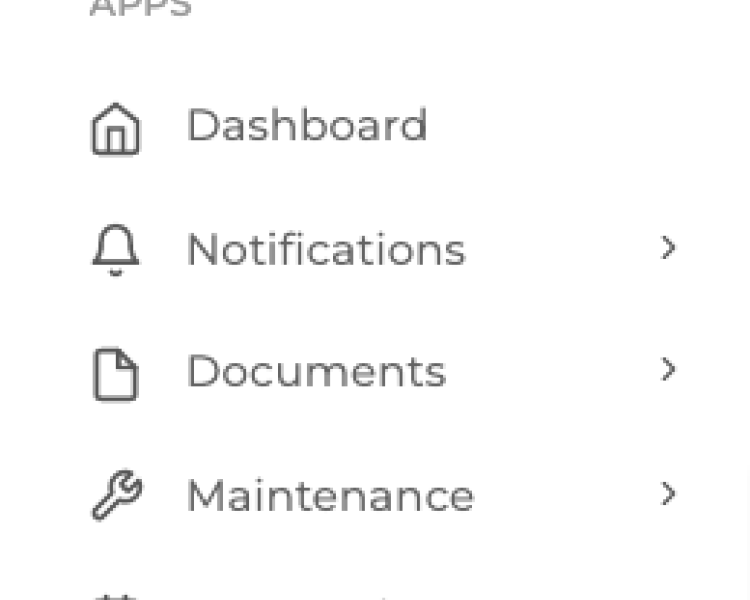
View user List
Sunday, 14 April 2024 15:53Step 1: Select People > User Groups on the dashboard menu Step 2: The user list will now appear. You may also use the Search bar to search for a user
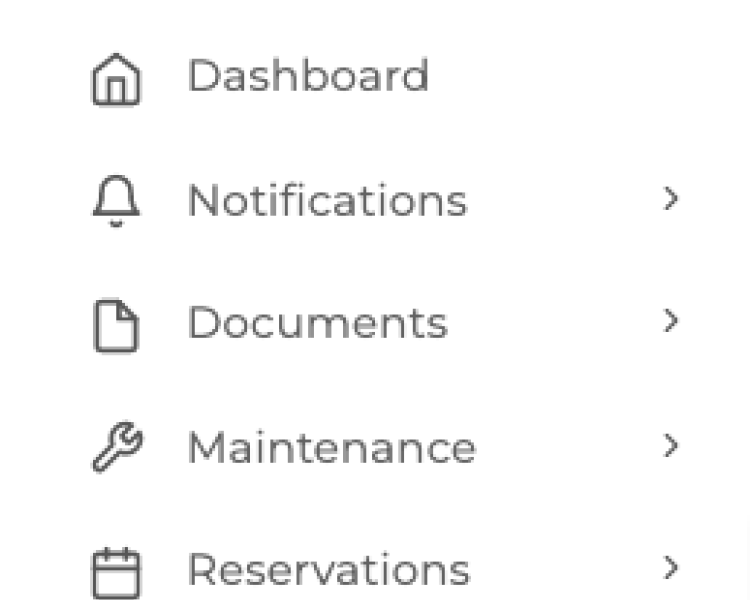
View user Type
Sunday, 14 April 2024 15:53Step 1: Select People > User Types on the dashboard menu Step 2: The user type list will now appear. You may also use the Search bar to search for a user type
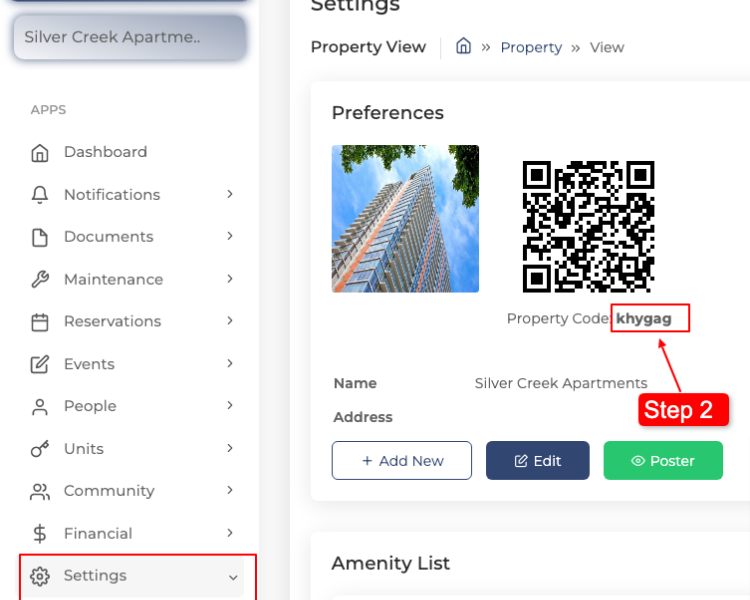
How to Import Users
Sunday, 14 April 2024 15:44Step 1: Click on Settings > Property Preferences on the Dashboard Menu Step 2: Copy Property Code Step 2: Click Download Template Step 3: Click on People > User List on the Dashboard Menu Step 5:...
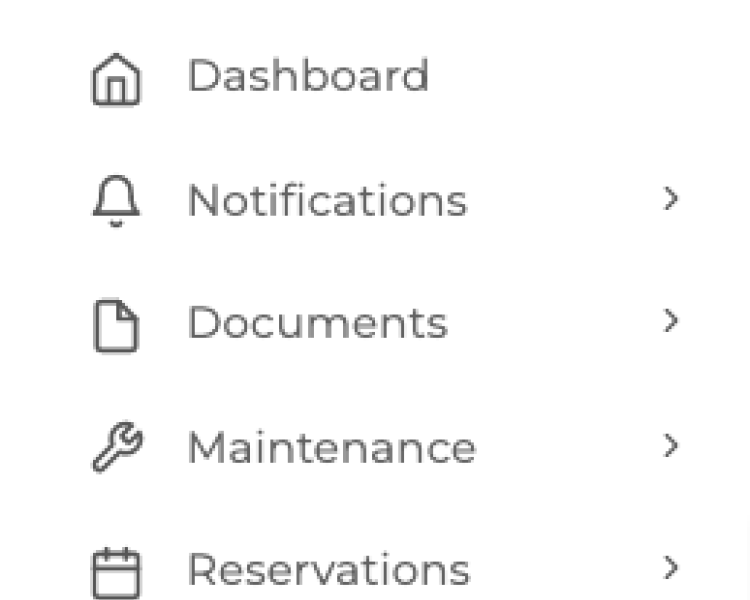
How to Delete User Type
Sunday, 14 April 2024 15:23Step 1: Click People > User Types on the Dashboard Menu Step 2: Click the Trash Bin icon to delete Step 3: Click the Delete button on the Pop-up window to confirm
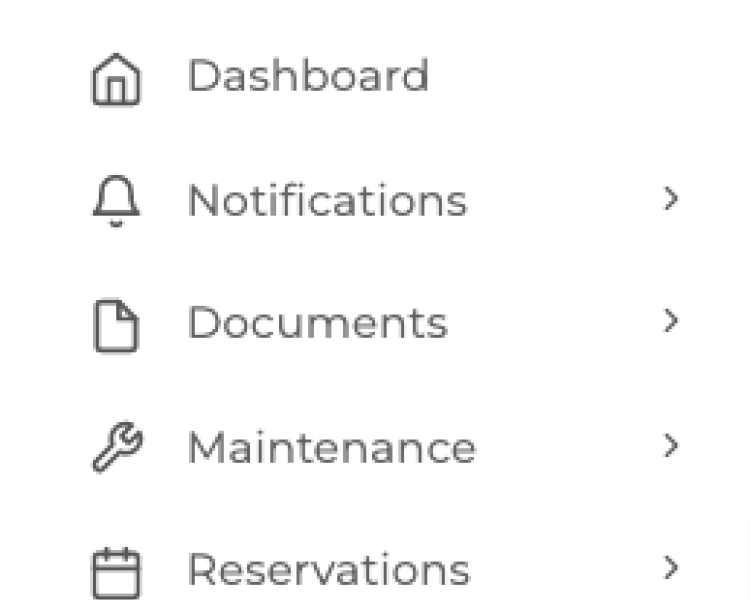
Edit Existing User Type
Sunday, 14 April 2024 15:23Step 1: Click People > User Types on the Dashboard Menu Step 2: Click the Pen icon to delete Step 3: Edit User Description, name or role Step 4: Save Changes
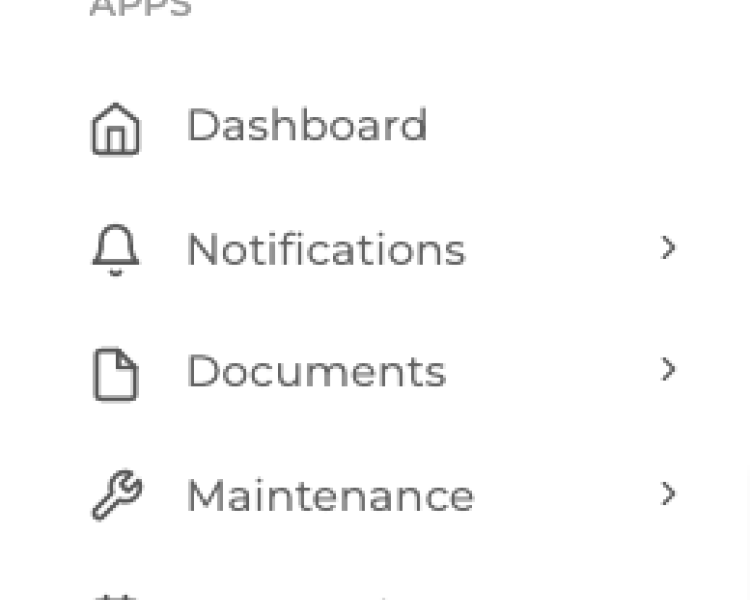
How to Filter User List by Status
Sunday, 14 April 2024 15:23Step 1: Click People > User List on the Dashboard Menu Step 2: Click the Status Drop down on the User List and select one to filter
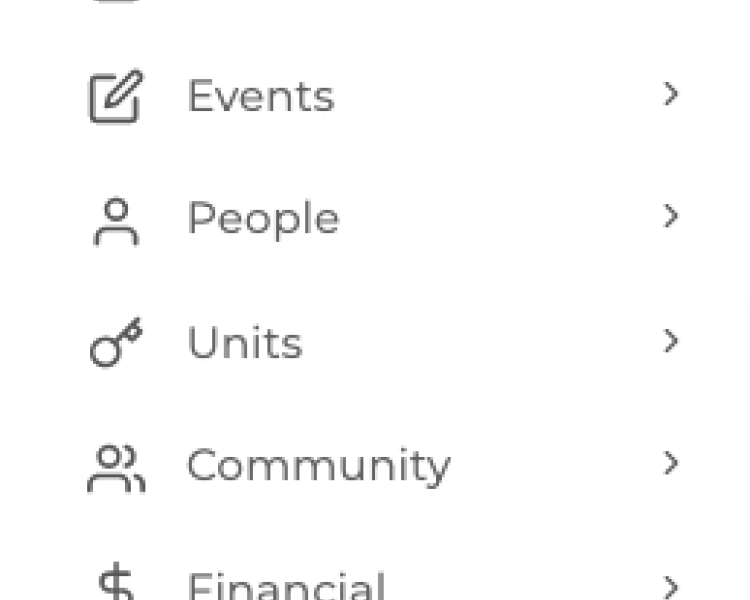
Create a New Parent Organization Profile
Sunday, 14 April 2024 14:53Step 1: Click settings > Parent Organizations on the dashboard Menu Step 2: Click Add New Step 3: Input parent organization details Step 4: Input User Details Step 5: Input Property Details
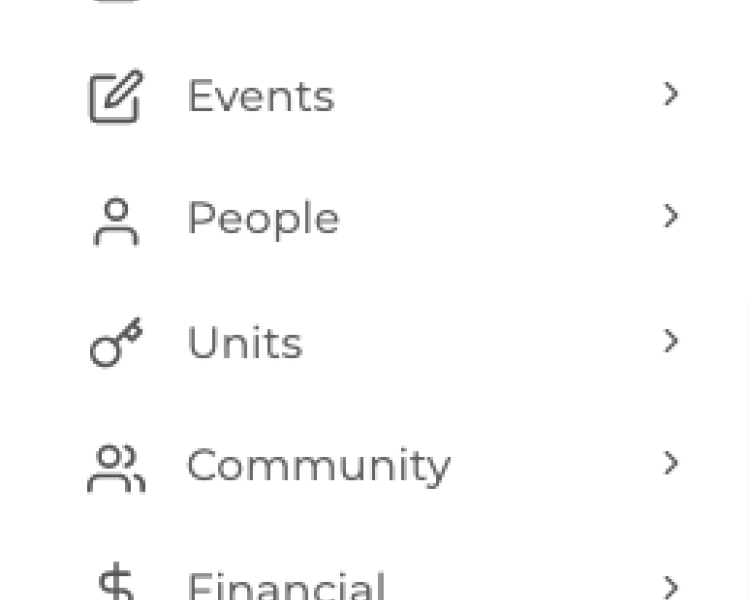
Delete a Parent Organization Profile
Sunday, 14 April 2024 14:53Step 1: Click settings > Parent Organizations on the dashboard Menu Step 2: Click on the Parent Organization name you want to delete Step 3: Click the delete button Step 4: Confirm deletion on the...
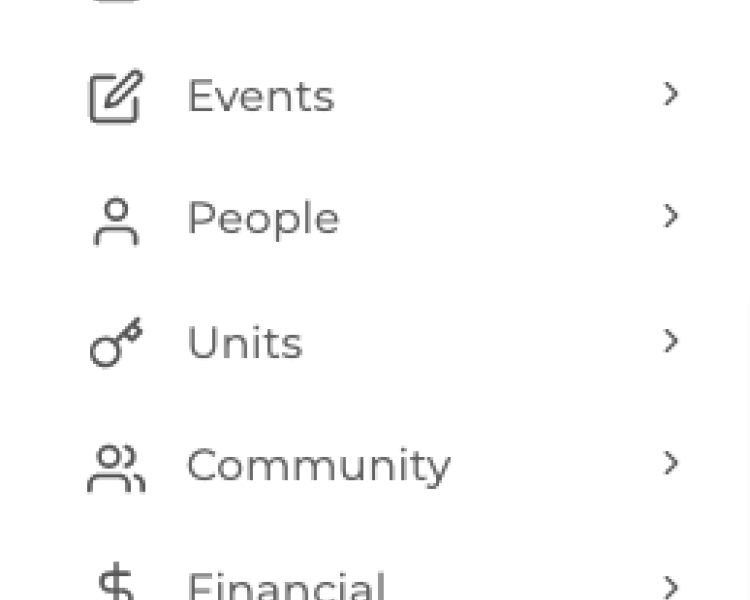
Edit Parent Organization Profile
Sunday, 14 April 2024 14:53Step 1: Click settings > Parent Organizations on the dashboard Menu Step 2: Click on the Pen Icon to edit Step 3: Input new Parent Organization details Step 4: Click Save Changes
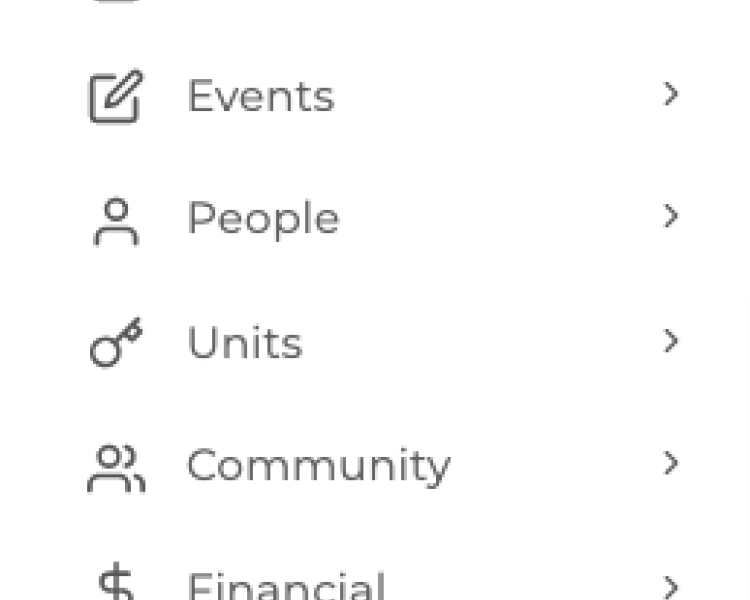
View Parent Organization Profile
Sunday, 14 April 2024 14:53Step 1: Click settings > Parent Organizations on the dashboard Menu Step 2: Click on the Parent Organization Name
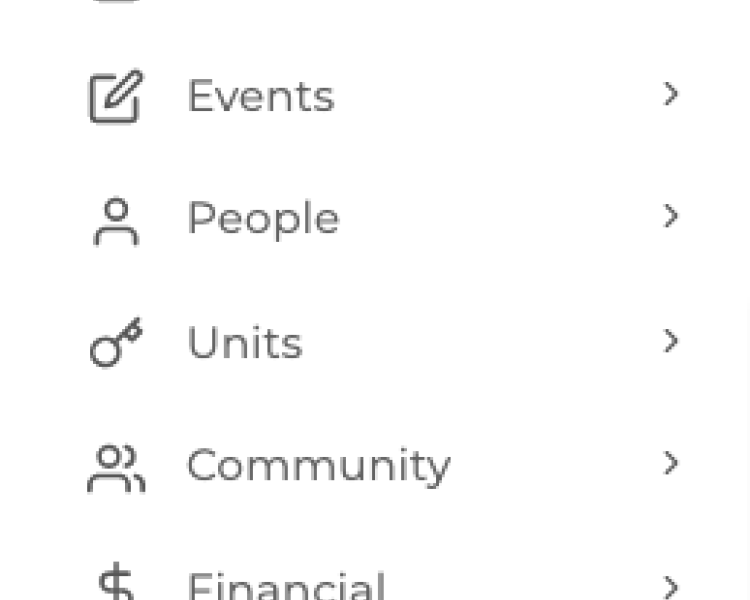
View Parent Organization List
Sunday, 14 April 2024 14:53Step 1: Click settings > Parent Organizations on the dashboard Menu
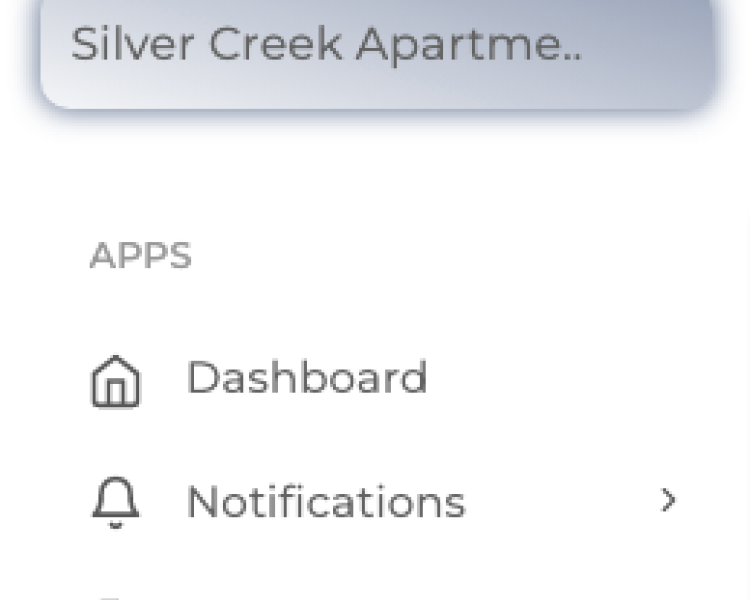
How to view maintenance list
Sunday, 14 April 2024 14:18Step 1: Click on Maintenance > List on the Dashboard Menu Step 2: Click on the Maintenance Request No. to click view request
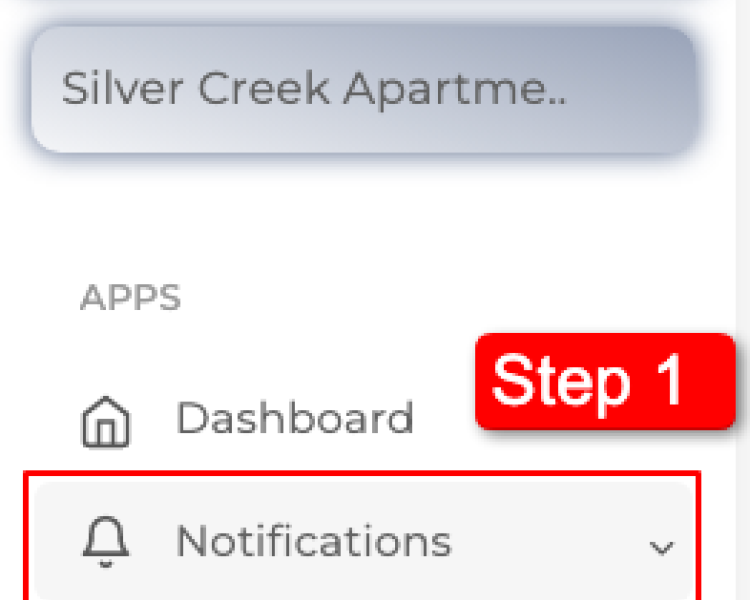
How to create a notification template
Thursday, 11 April 2024 01:00Step 1: Click the Notifications drop down then click on Templates Step 2: Click on Add New Step 3: Write the Notification Title Step 4: Input Notification Message Step 5: Click Upload Files if there...
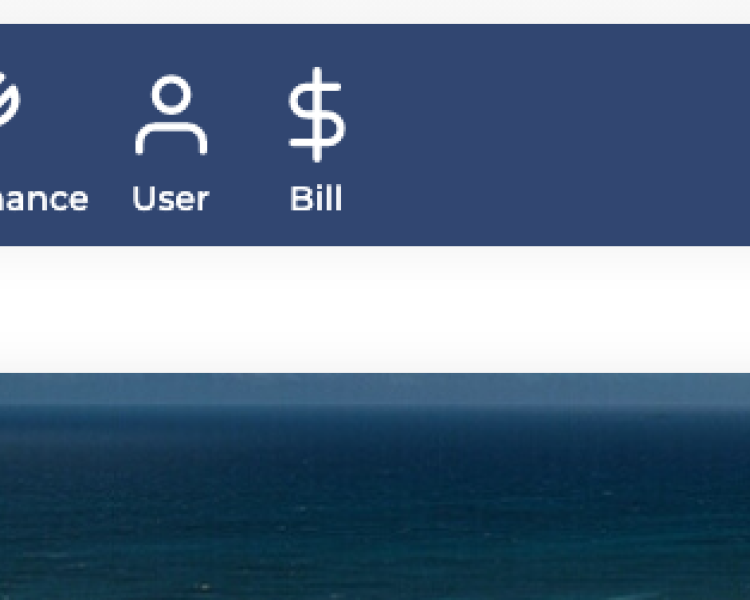
How to create a notification
Thursday, 11 April 2024 01:00Step 1: Click the Notification icon on the Dashboard Step 2: Select the Notification Template Step 3: Write the Notification Title Step 4: Input Notification Message Step 5: Select if Notification...
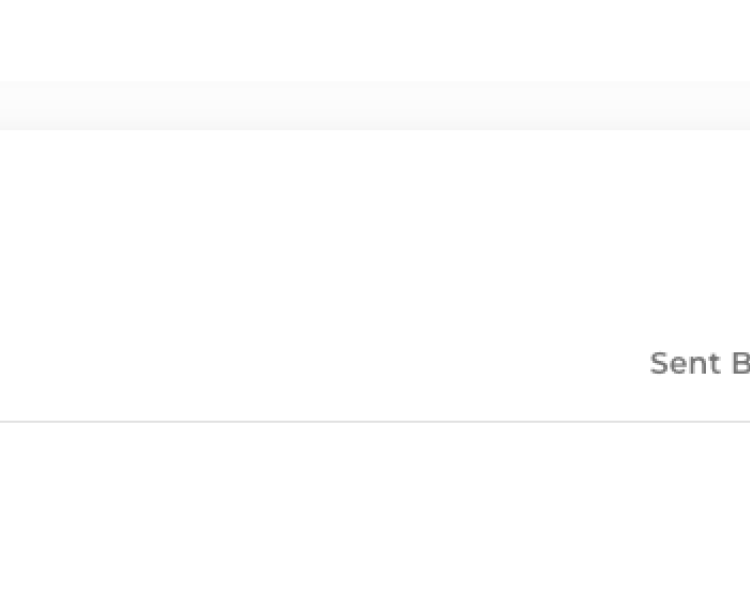
Where to view Notifications Inbox
Thursday, 11 April 2024 01:00Step 1: Click the Notifications tab on the menu > Select Inbox
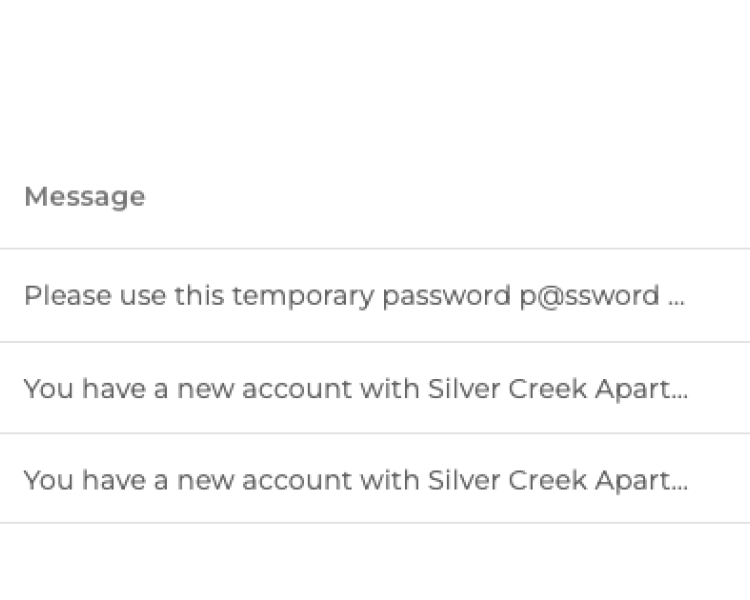
Where to view Sent Notifications Inbox
Thursday, 11 April 2024 01:00Step 1: Click the Notifications tab on the menu > Select Sent